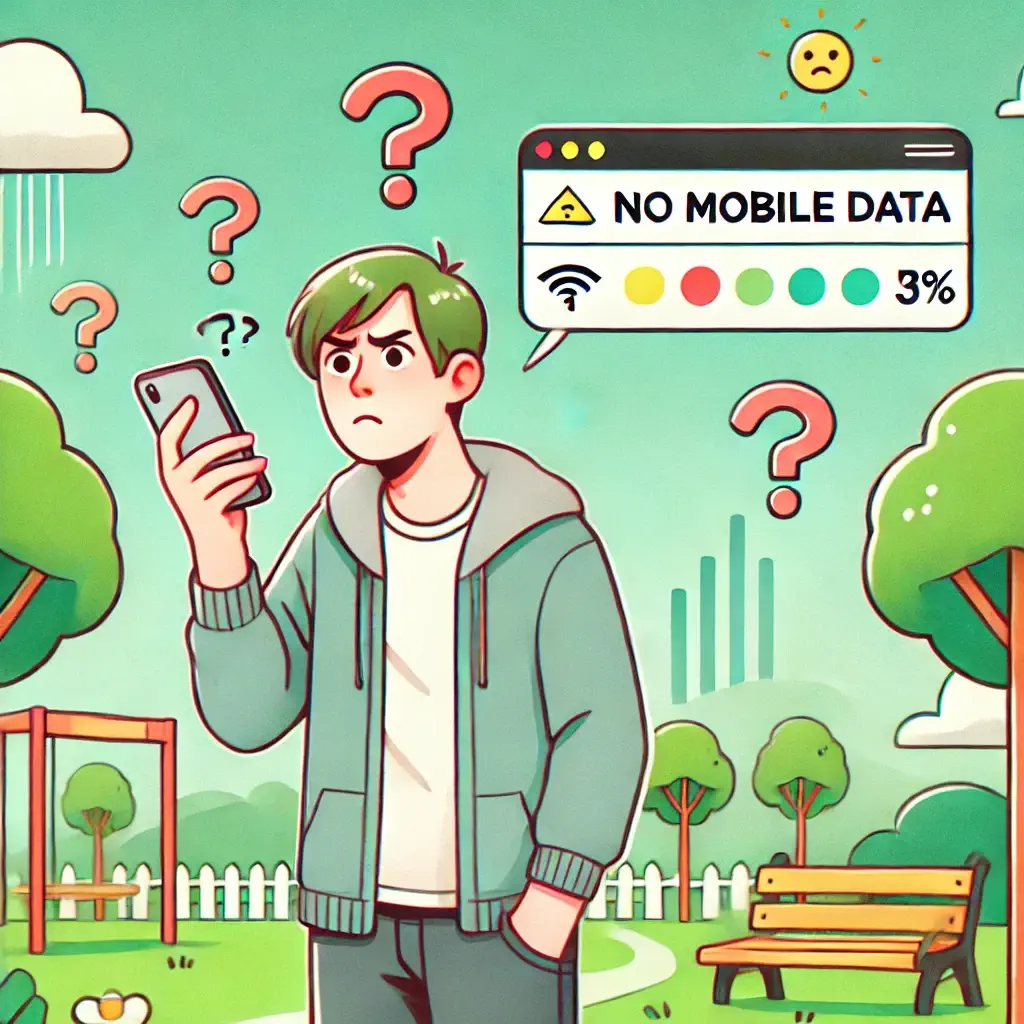Troubleshoot and fix mobile data not working on Android. Get back online with easy steps to resolve common connectivity issues quickly
Mobile Data Not Working on Android:
You’re trying to scroll through your favorite cat videos when your mobile data decides to disappear. It’s a frustrating yet common issue among Android users. But fear not! We’ve got some easy and fun ways to get your mobile data back up and running.
Check Your Data Connection
First things first, make sure your mobile data is actually turned on. It sounds silly, but we’ve all been there, wondering why things aren’t working only to find the solution in the simplest place. Open your settings and tap on “Network & Internet.” Check if the mobile data toggle is switched on. If not, give it a tap and see if that works!
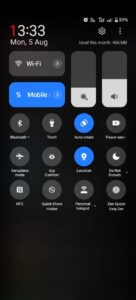
Sometimes, your phone might be on airplane mode, and you wouldn’t even know it. Airplane mode disables all connectivity, so make sure that’s not enabled. Swipe down from the top of your screen to open the quick settings panel and ensure airplane mode is off. It’s amazing how often this can be the culprit behind mobile data not working on Android!
Verify Your Data Limit Settings
Android devices come with a handy feature that lets you set a data limit. This is great for keeping track of usage, but if you’ve hit your limit, your phone will stop using data. Go to “Settings” > “Network & Internet” > “Data Usage,” and make sure you haven’t reached your limit. If you have, you can increase the limit or enable unlimited data access temporarily. Don’t let your phone be stingy with data—give it some freedom!
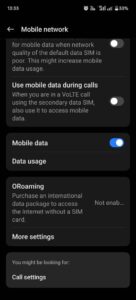
Restart Your Phone
Yes, it’s the age-old advice, but it works! Restarting your phone can clear up any temporary glitches causing your mobile data issues. Hold down the power button, choose “Restart,” and wait for your phone to come back to life. This simple trick can often solve the problem of mobile data not working on Android without any extra hassle.
Check Your Network Coverage
Sometimes, the problem isn’t with your phone but with the network itself. If you’re in an area with weak signal coverage, your mobile data might struggle to connect. Check your signal strength by looking at the bars at the top of your screen. If they’re low, try moving to a different location. You can also contact your service provider to ensure there aren’t any network outages in your area. Mobile data not working on Android can often be blamed on poor network coverage, so keep that in mind!
Reset Your APN Settings
Your APN (Access Point Name) settings define your phone’s connection to the mobile network. If these settings are incorrect, your data might not work. To reset them, go to “Settings” > “Network & Internet” > “Mobile Network” > “Advanced” > “Access Point Names.” Tap on the three-dot menu and choose “Reset to Default.” This will restore the default settings provided by your carrier. It’s like giving your phone a little nudge to remember how to connect!
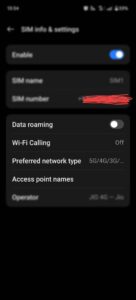
Update Your Phone Software
Sometimes, a software glitch can cause your mobile data to act up. Keeping your Android device updated can solve many problems, including connectivity issues. Go to “Settings” > “System” > “Advanced” > “System Update” and check for any available updates. If there’s an update, download and install it. Your phone will thank you for the refresh!
Try a Different SIM Card
If you’ve tried everything and your mobile data is still stubborn, it might be time to test a different SIM card. Borrow one from a friend or family member, insert it into your phone, and see if the issue persists. If the new SIM works fine, your original SIM might be faulty, and you’ll need to contact your provider for a replacement. Remember, mobile data not working on Android can sometimes be as simple as a problematic SIM card!
Contact Your Service Provider
When all else fails, it’s time to call in the experts. Contact your service provider’s customer support for assistance. They can help identify network issues, account problems, or even hardware malfunctions. Explain the steps you’ve already taken to troubleshoot the problem. They might have additional insights or even offer solutions you haven’t considered.
Keep Calm and Data On
Mobile data not working on Android can be frustrating, but with these tips, you’re equipped to handle the situation like a pro. Whether it’s a simple toggle in your settings or a call to your provider, you can get back to streaming, browsing, and sending memes in no time. Remember, when it comes to tech troubles, a little patience and know-how go a long way!
frequently asked questions (FAQs) for the “Mobile Data Not Working on Android” section :
1. Why is my mobile data not working on Android?
Mobile data may not work due to several reasons, such as airplane mode being enabled, poor network coverage, reaching your data limit, or incorrect APN settings.
2. How do I fix mobile data not working on Android?
Try restarting your phone, turning mobile data off and on, checking for airplane mode, and resetting your APN settings. Also, ensure you have sufficient network coverage and haven’t reached your data limit.
3. What should I do if mobile data still doesn’t work after troubleshooting?
If troubleshooting steps don’t work, try using a different SIM card. If that doesn’t help, contact your service provider to check for network issues or account problems.
4. How can I check if I have reached my mobile data limit?
Go to “Settings” > “Network & Internet” > “Data Usage” on your Android device. Here, you can view your data usage and adjust or remove data limits if necessary.
5. Can software updates affect my mobile data connectivity?
Yes, outdated software can cause connectivity issues. Regularly update your Android device by going to “Settings” > “System” > “Advanced” > “System Update” to ensure optimal performance.
6. How do I reset APN settings on my Android device?
To reset APN settings, go to “Settings” > “Network & Internet” > “Mobile Network” > “Advanced” > “Access Point Names.” Tap the three-dot menu and select “Reset to Default.”
7. Why does my Android device keep losing mobile data connection?
This could be due to poor network coverage, outdated software, or incorrect APN settings. Try moving to a different location, updating your software, or resetting your APN settings.
8. What should I do if my SIM card is causing mobile data issues?
If your SIM card is faulty, it may affect mobile data connectivity. Test your phone with a different SIM card. If the problem persists, contact your service provider for a replacement.
9. How can I improve my network coverage?
To improve network coverage, try moving to a location with better signal strength or contact your service provider for assistance. You may also consider using a signal booster.
10. Will factory resetting my phone solve mobile data issues?
Factory resetting is a last resort, as it erases all data on your phone. Before doing so, ensure all other troubleshooting steps have been attempted. If necessary, back up your data and consult your service provider for guidance.