Find your iPhone from an Android device with our easy guide. Learn step-by-step instructions to quickly locate your lost iPhone using iCloud.
How to Find Your iPhone From an Android Device
Losing your iPhone can be quite stressful, but did you know you can use an Android device to locate it? You don’t need a fancy solution, just a few easy steps to find your iPhone from an Android device. Let’s dive into the nitty-gritty of how you can achieve this with minimal fuss and maximum fun!
Step 1: Accessing iCloud
First things first, you need to have access to the internet on your Android device. Open up your favorite browser and head over to iCloud.com. This magical website is the key to finding your iPhone from an Android device. Once there, log in with your Apple ID credentials. Don’t worry, it’s safe – just make sure you’re on the official iCloud website.

Step 2: Logging into iCloud
After you log in, you’ll see a bunch of icons. Look for the “Find iPhone” icon, which is typically a green radar-like icon. Tap on it, and voilà! You’re halfway there. Now, iCloud will start searching for your iPhone and pinpoint its location on a map.
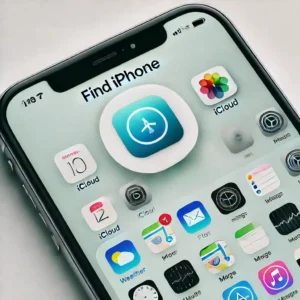
Step 3: Using the Find My App
For those who have the Find My app installed, this process is even more streamlined. While the app itself isn’t available on Android, you can still access it via the web. Simply open your browser and go to iCloud.com again. It’s like having a virtual leash for your wandering iPhone!
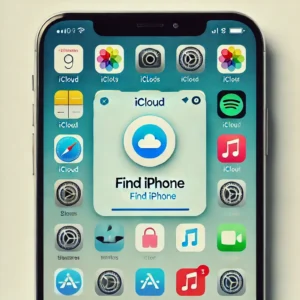
Step 4: Locating Your iPhone
Once logged in, select the “Find iPhone” option. The app will show a map with the current or last known location of your device. You can even play a sound on your iPhone to help locate it, which is incredibly handy if it’s hiding under a pile of laundry or slipped between the couch cushions.

Step 5: Playing a Sound
If your iPhone is nearby, use the “Play Sound” feature to make it emit a loud beeping noise. This is especially useful if you’ve misplaced it around the house. Just follow the sound and reunite with your beloved device.

Step 6: Activating Lost Mode
If your iPhone is further away, perhaps left at a café or friend’s house, you can put it in “Lost Mode.” This feature locks your device and displays a custom message with your contact information. Anyone who finds your phone will know how to reach you. It’s like putting up a virtual “Lost & Found” sign for your iPhone!

Step 7: Enabling “Find My iPhone”
To prevent future heart attacks from losing your iPhone, it’s a good idea to ensure your “Find My iPhone” feature is always turned on. This can be done by going to Settings > [Your Name] > Find My > Find My iPhone, and making sure the switch is green. Also, enable the “Send Last Location” option so you can see where your iPhone was last seen before the battery died.
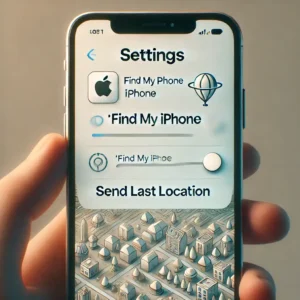
Conclusion: The Power of Technology
Finding your iPhone from an Android device might sound like a techie magic trick, but it’s surprisingly straightforward. With a bit of know-how and access to iCloud, you can track down your wandering phone in no time. So next time you misplace your iPhone, remember these steps and you’ll be back to scrolling, texting, and snapping pics before you know it!
By following these simple steps, you’ll be able to find your iPhone from an Android device with ease. Keep this guide handy, and you’ll never have to worry about losing your iPhone again!
Frequently Asked Questions (FAQs)
Q1: Can I find my iPhone from an Android device?
Yes, you can find your iPhone from an Android device by using iCloud’s Find My iPhone feature through a web browser.
Q2: What do I need to locate my iPhone using an Android device?
You’ll need internet access on your Android device and your Apple ID credentials to log into iCloud.com.
Q3: Is it safe to log into iCloud on an Android device?
Yes, it is safe as long as you are using the official iCloud website. Ensure you are on the correct site before entering your credentials.
Q4: How can I make my lost iPhone play a sound?
After logging into iCloud and selecting the “Find iPhone” option, you can use the “Play Sound” feature to make your iPhone emit a loud beeping noise.
Q5: What is Lost Mode on Find My iPhone?
Lost Mode locks your device and displays a custom message with your contact information, helping anyone who finds your iPhone reach you.
Q6: Can I enable Find My iPhone from an Android device?
No, Find My iPhone must be enabled directly on your iPhone. Ensure it is always turned on in your iPhone settings for future security.
Q7: What should I do if my iPhone’s battery is dead?
If the battery is dead, iCloud will show the last known location of your iPhone before it ran out of power, provided you have “Send Last Location” enabled.
Q8: Is the Find My app available on Android?
No, the Find My app is not available on Android, but you can access the same features through the web version on iCloud.com.
Q9: Can I track my iPhone if it’s turned off?
You can see the last known location if “Send Last Location” is enabled, but real-time tracking won’t be possible until the iPhone is turned back on.
Q10: What if I can’t remember my Apple ID password?
You can reset your Apple ID password by following the instructions on the Apple ID recovery page or by using the account recovery process in iCloud.
