Learn how to easily format SD cards on Windows and Mac using the SD Memory Card Formatter. Boost performance and extend your card’s lifespan.
Why You Need the SD Memory Card Formatter for Windows/Mac
You might wonder why your regular formatting tools aren’t cutting it for your SD card. Well, let me introduce you to the SD Memory Card Formatter! This nifty software is specifically designed to handle the unique structure of SD, SDHC, and SDXC cards.
Using the SD Memory Card Formatter ensures your card is formatted correctly, which means better performance and a longer lifespan for your card. It’s like giving your SD card a spa day—who wouldn’t want that?

How to Use the SD Memory Card Formatter on Windows
Using the SD Memory Card Formatter on Windows is a breeze! Firstly, you’ll need to download the software from sdcard.org. It’s free, quick, and totally worth the effort. Once installed, pop your SD card into your computer’s card reader.
Next, launch the SD Memory Card Formatter, select your SD card from the list, and hit the “Format” button. Just like that, your SD card is refreshed and ready for action! This process ensures your card is formatted to the specific standards required for optimal performance.
How to Use the SD Memory Card Formatter on Mac
Mac users, you’re in luck—the SD Memory Card Formatter is just as easy to use on your device! First, download the software from sdcard.org.
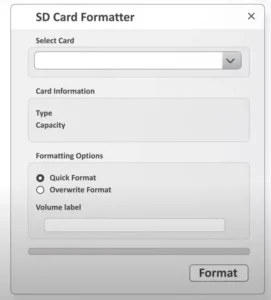
After installing it, insert your SD card into the card reader. Open the SD Memory Card Formatter, select your card, and click “Format.” It’s as simple as that! You’ll have a perfectly formatted SD card in minutes, tailored specifically for the best performance on your Mac. No more worrying about whether your card is compatible with your device!
The Importance of Proper Formatting
You might ask, “Why can’t I just use my computer’s built-in formatting tool?” Good question! The SD Memory Card Formatter is specially designed for SD cards.
It ensures that all memory blocks are properly aligned, which can make a big difference in performance and longevity. Your computer’s default tool might miss these optimizations, leading to slower speeds or even errors.
So, using the SD Memory Card Formatter is like giving your card a tune-up—keeping it in peak condition!
Where to Download the SD Memory Card Formatter for Windows/Mac
Downloading the SD Memory Card Formatter is easy and secure. Head over to sdcard.org, where you’ll find the download links for both Windows and Mac.
The site provides a direct link to the latest version of the software, so you know you’re getting the most up-to-date features and compatibility.
Plus, it’s completely free! Just follow the instructions, and you’ll have the software installed in no time. You can rest easy knowing you’re using a trusted tool that’s been specifically developed for SD card formatting.
Troubleshooting and Tips for Using the SD Memory Card Formatter
Sometimes, things don’t go as smoothly as we’d like. If you run into any issues while using the SD Memory Card Formatter for Windows/Mac, don’t panic! First, make sure your SD card is properly inserted into the card reader.
If the software doesn’t recognize the card, try reinserting it or using a different reader. Also, ensure that the “Lock” switch on your SD card isn’t engaged, as this can prevent formatting.
For those using an older SD card, you might need to check if it’s compatible with the SD Memory Card Formatter.
Keeping Your SD Card Healthy
Regular formatting with the SD Memory Card Formatter is a great way to keep your SD card in tip-top shape.
It clears out any hidden files or leftover data fragments that could slow down your card. This is especially important if you’re using your card in high-demand situations like photography or videography.
By using the SD Memory Card Formatter, you’re ensuring that your card is always running at its best, giving you peace of mind that your precious data is safe and secure.
When to Use the SD Memory Card Formatter
Wondering when to give your SD card a fresh start? If your card starts showing signs of slowing down, or if you’ve just deleted a large number of files, it’s a good idea to use the SD Memory Card Formatter.
This is also a smart move if you’re switching your card between different devices. Regular formatting can help prevent file corruption and keep your card working smoothly, no matter where you’re using it.
It’s a quick and easy way to maintain your card’s performance over time.
FAQs: SD Memory Card Formatter for Windows/Mac
Q1: What is the SD Memory Card Formatter?
A: The SD Memory Card Formatter is a specialized tool designed to format SD, SDHC, and SDXC cards for optimal performance.
Q2: Why should I use the SD Memory Card Formatter instead of my computer’s built-in formatting tool?
A: The SD Memory Card Formatter is specifically designed for SD cards, ensuring better alignment and performance than standard tools.
Q3: Where can I download the SD Memory Card Formatter for Windows/Mac?
A: firstly, You can download the SD Memory Card Formatter for free from sdcard.org. It’s available for both Windows and Mac.
Q4: How do I use the SD Memory Card Formatter on Windows?
A: basically download and install the software, insert your SD card, select it in the Formatter, and click “Format.”
Q5: Is the SD Memory Card Formatter compatible with Mac?
A: Yes, the SD Memory Card Formatter works seamlessly on Mac. Download it from sdcard.org, then follow the same steps as on Windows.
Q6: What should I do if the SD Memory Card Formatter doesn’t recognize my card?
A: Ensure your card is properly inserted and that the “Lock” switch isn’t engaged. Try reinserting or using a different card reader.
Q7: Can I use the SD Memory Card Formatter for other types of memory cards?
A: No, the SD Memory Card Formatter is specifically designed for SD, SDHC, and SDXC cards.
Q8: How often should I format my SD card using the SD Memory Card Formatter?
A: Regular formatting is recommended, especially after deleting large files or before switching the card between devices.
Q9: Does formatting with the SD Memory Card Formatter delete all my data?
A: Yes, formatting will erase all data on the card, so make sure to back up any important files before proceeding.
Q10: Is the SD Memory Card Formatter safe to use?
A: Absolutely! The software is developed by the SD Association and is safe to use for formatting your SD cards.
Final Thoughts
In conclusion, the SD Memory Card Formatter for Windows/Mac is an essential tool for anyone using SD cards. Whether you’re a photographer, videographer, or just someone who needs reliable storage, this software ensures your SD card is always performing at its best.
And The download is free from sdcard.org, and it’s super easy to use on both Windows and Mac. So next time your SD card needs a refresh, skip the built-in tools and go straight for the SD Memory Card Formatter. Your data will thank you!